
前言
本文具有强烈的个人感情色彩,如有观看不适,请尽快关闭. 本文仅作为个人学习记录使用,也欢迎在许可协议范围内转载或分享,请尊重版权并且保留原文链接,谢谢您的理解合作. 如果您觉得本站对您能有帮助,您可以使用RSS方式订阅本站,感谢支持!
动画背景介绍
在鸿蒙开发中动画分类比iOS开发的分类更加丰富,包含如下动画类别
- 属性动画(animation)
- 显式动画(animateTo)
- 关键帧动画(keyframeAnimationTo)
- 转场动画(Transition)
- 页面间转场(pageTransition)
- 组件内转场(transition)
- 共享元素转场(sharedTransition)
- 组件内隐式共享元素转场(geometryTransition)
- 路径转场(motionPath)
- 粒子动画(Particle)
详细资料来源鸿蒙开发文档-动画
属性动画animation

1
2
3
4
5
6
7
8
9
10
11
12
13
14
15
16
17
18
19
20
21
22
23
24
25
26
27
28
29
30
31
32
33
34
35
36
37
38
39
40
41
42
43
import { SizeT } from '@ohos.arkui.node';
@Entry
@Component
struct MTAnimation3 {
@State message: string = '迈腾大队长';
@State buttonSize: Size = {width: 266, height: 108};
@State didChanged: boolean = true;
build() {
Row() {
Column() {
Text(this.message)
.fontSize(50)
.fontWeight(FontWeight.Bold)
Button("sunyazhou.com")
//.animation({}) // 公式:animation 增加到那个地方的后面,前面就会被animation管理,否则不生效
.onClick( ()=> {
console.log("点击sunyazhou.com按钮")
if (this.didChanged) {
this.buttonSize = {width: 166, height:80}
} else {
this.buttonSize = {width: 266, height:108}
}
this.didChanged = !this.didChanged //反置 交换
})
.width(this.buttonSize.width)
.animation({
duration: 1000,
curve: Curve.EaseInOut,
// iterations: 1, //执行次数,(动画来回算2次)
playMode: PlayMode.Alternate, //动画结束停在动画结束的位置
onFinish: ()=> {
console.log("动画执行完成")
}
}) //我只负责前面的代码 有动画,后面的代码,我不管(在这里之前的代码都受animation控制)
.height(this.buttonSize.height) //注意;这行代码不在动画范围内
}
.width('100%')
}
.height('100%')
}
}
注意 :.animation动画只对添加代码之前的属性生效,之后的属性不生效,属性动画官网文档
显式动画(animateTo)
学过iOS开发都知道iOS中的显式动画是[UIView animateWithDuratio...]
1
+ (void)animateWithDuration:(NSTimeInterval)duration animations:(void (^)(void))animations API_AVAILABLE(ios(4.0));
在鸿蒙开发中,这种类型的动画叫做animateTo
先看下示意图,我想让图片旋转90度,然后再回去,这在iOS中直接就改transfrom,并且把改动的代码放到上述UIView的animation中皆可,
1
2
3
4
5
CGAffineTransformRotate(transform, M_PI_2); //旋转90°
...
CGAffineTransformIdentity;
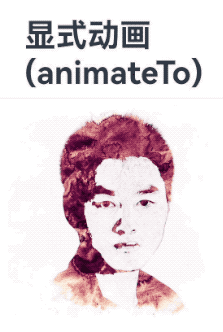
这里 HarmonyOS的ArkUI示例代码演示:
1
2
3
4
5
6
7
8
9
10
11
12
13
14
15
16
17
18
19
20
21
22
23
24
25
26
27
28
29
30
31
32
33
34
35
36
37
38
39
40
41
42
43
44
45
46
47
48
@Entry
@Component
struct MTAnimation2 {
@State message: string = '显式动画(animateTo)';
@State rotateValue: number = 0;
@State color: Color = Color.Blue;
@State isStart: boolean = false;
build() {
Row() {
Column() {
Text(this.message)
.fontSize(50)
.fontWeight(FontWeight.Bold)
Divider()
.height(20)
Image($r('app.media.sunyazhou'))
.width(333)
.height(333)
.rotate({
angle:this.rotateValue, //表面上是旋转功能, 实际上需要配合 x轴y抽z轴
x:0,
y:0,
z:1,
})
.onClick(() => {
animateTo({
duration: 1000, //ms
curve : Curve.EaseInOut, //动画速率
onFinish:() => {
this.message = "动画执行完成"
this.color = Color.Green
}
}, ()=> {
if (this.isStart) {
this.rotateValue = 0
} else {
this.rotateValue = 90
}
this.isStart = !this.isStart
})
})
}
.width('100%')
}
.height('100%')
}
}
如果把.rotate中的x,y,z,都改成1并旋转625度的话是这样的
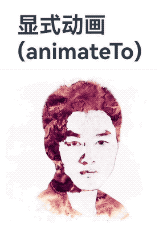
当我们在动画中连续点击动画的时候它很跟手,和iOS中的UIView Animation一样中间被打断直接执行下次显式动画,下图演示跟手效果. 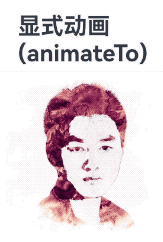
更多细节请访问 HarmonyOS官方文档 显式动画 (animateTo)
关键帧动画
关键帧动画在鸿蒙开发中是借助UIContext实现
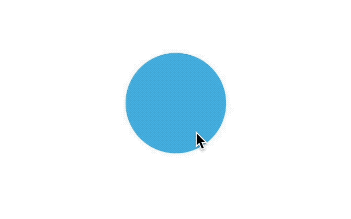
1
2
3
4
5
6
7
8
9
10
11
12
13
14
15
16
17
18
19
20
21
22
23
24
25
26
27
28
29
30
31
32
33
34
35
36
37
38
39
40
41
42
43
44
45
46
47
// xxx.ets
import { UIContext } from '@ohos.arkui.UIContext';
@Entry
@Component
struct KeyframeDemo {
@State myScale: number = 1.0;
uiContext: UIContext | undefined = undefined;
aboutToAppear() {
this.uiContext = this.getUIContext?.();
}
build() {
Column() {
Circle()
.width(100)
.height(100)
.fill("#46B1E3")
.margin(100)
.scale({ x: this.myScale, y: this.myScale })
.onClick(() => {
if (!this.uiContext) {
console.info("no uiContext, keyframe failed");
return;
}
this.myScale = 1;
// 设置关键帧动画整体播放3次
this.uiContext.keyframeAnimateTo({ iterations: 3 }, [
{
// 第一段关键帧动画时长为800ms,scale属性做从1到1.5的动画
duration: 800,
event: () => {
this.myScale = 1.5;
}
},
{
// 第二段关键帧动画时长为500ms,scale属性做从1.5到1的动画
duration: 500,
event: () => {
this.myScale = 1;
}
}
]);
})
}.width('100%').margin({ top: 5 })
}
}
组件内转场动画
组件内转场动画
如下图: 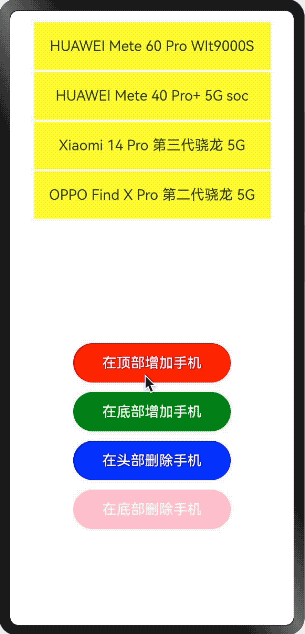
实现代码
1
2
3
4
5
6
7
8
9
10
11
12
13
14
15
16
17
18
19
20
21
22
23
24
25
26
27
28
29
30
31
32
33
34
35
36
37
38
39
40
41
42
43
44
45
46
47
48
49
50
51
52
53
54
55
56
57
58
59
60
61
62
63
64
65
66
67
68
69
70
71
72
73
74
75
76
77
78
79
80
81
82
83
84
85
86
87
88
89
90
91
92
93
94
95
96
97
98
99
100
101
102
103
104
105
106
107
108
109
110
111
112
113
114
@Entry
@Component
struct MTAnimation1 {
@State phones: string[] = [
'HUAWEI Mete 60 Pro WIt9000S',
'HUAWEI Mete 40 Pro+ 5G soc',
'Xiaomi 14 Pro 第三代骁龙 5G',
'OPPO Find X Pro 第二代骁龙 5G'
]
@State topIndex: number = 0
@State bottomIndex: number = this.phones.length
build() {
Column({space:12}) {
Column() {
ForEach(this.phones, (item:string)=> {
Text(item).ft_text()
.transition(
TransitionEffect.asymmetric(
// 1.出现时做从指定的透明度为0变为默认的透明度1的动画,该动画时长为1000ms,
// 以及做从指定的绕z轴旋转180°变为默认的旋转角为0的动画,该动画1000ms后播放,时长为1000ms
// 2.消失时做从默认的透明度为1变为指定的透明度0的动画,该动画1000ms后播放,
// 时长为1000ms,以及做从默认的旋转角0变为指定的绕z轴旋转180°的动画,该动画时长为1000ms
TransitionEffect.OPACITY.animation({ duration: 1000 }).combine(
TransitionEffect.rotate({ z: 1, angle: 180 }).animation({ delay: 1000, duration: 1000 })),
TransitionEffect.OPACITY.animation({ delay: 1000, duration: 1000 }).combine(
TransitionEffect.rotate({ z: 1, angle: 180 }).animation({ duration: 1000 })
// TransitionEffect.translate({x: 600, y: 0}).animation({duration: 1000})
)
)
)
// .transition(TransitionEffect.OPACITY.animation({duration: 2000, curve: Curve.Ease})
// .combine(TransitionEffect.rotate({z: 1, angle: 180})
// ))
// .transition(
// TransitionEffect.asymmetric(
// TransitionEffect.translate({x: 333, y: 333}),
// TransitionEffect.IDENTITY
// )
// )
}, (item: string) => JSON.stringify(item))
}.ft_column()
Button('在顶部增加手机').ft_btn(Color.Red,() => {
animateTo({}, ()=> {
if (this.topIndex == 0) {
this.phones.unshift('iPhone 15 Pro Max')
} else {
this.phones.unshift('iPhone 15 Pro Max'+ '(' + this.topIndex + ')')
}
this.topIndex++
})
})
Button('在底部增加手机').ft_btn(Color.Green, ()=> {
animateTo({}, ()=> {
if (this.bottomIndex == 0) {
this.phones.push('iPhone 14 Pro Max')
} else {
this.phones.push('iPhone 14 Pro Max' + '('+ this.bottomIndex +')')
}
this.bottomIndex++
})
})
Button('在头部删除手机').ft_btn(Color.Blue, ()=> {
animateTo({}, ()=> {
this.phones.shift()
})
})
Button('在底部删除手机').ft_btn(Color.Pink, () => {
animateTo({}, ()=> {
this.phones.pop()
})
})
}
.width('100%')
.height('100%')
}
}
@Extend(Column) function ft_column() {
.margin(10)
.justifyContent(FlexAlign.Start)
.alignItems(HorizontalAlign.Center)
.width('90%')
.height('50%')
}
@Extend(Text) function ft_text() {
.width(300)
.height(60)
.fontSize(18)
.margin({top: 3})
.backgroundColor(Color.Yellow)
.textAlign(TextAlign.Center)
}
@Extend(Button) function ft_btn(bgColor: Color, click: Function) {
.width(200)
.height(50)
.fontSize(18)
.backgroundColor(bgColor)
.onClick(()=> {
click() //此处的cLick是一个形参。具体代表的是调用除传进来的函数。后方跟小括号代表执行传进来的函数。
})
}
function item(item: string, index: number): string {
throw new Error('Function not implemented.')
}
这里比较核心的代码如下
1
2
3
4
5
6
7
8
9
10
11
12
13
14
15
16
17
18
19
20
21
22
23
24
25
Text(item).ft_text()
.transition(
TransitionEffect.asymmetric(
// 1.出现时做从指定的透明度为0变为默认的透明度1的动画,该动画时长为1000ms,
// 以及做从指定的绕z轴旋转180°变为默认的旋转角为0的动画,该动画1000ms后播放,时长为1000ms
// 2.消失时做从默认的透明度为1变为指定的透明度0的动画,该动画1000ms后播放,
// 时长为1000ms,以及做从默认的旋转角0变为指定的绕z轴旋转180°的动画,该动画时长为1000ms
TransitionEffect.OPACITY.animation({ duration: 1000 }).combine(
TransitionEffect.rotate({ z: 1, angle: 180 }).animation({ delay: 1000, duration: 1000 })),
TransitionEffect.OPACITY.animation({ delay: 1000, duration: 1000 }).combine(
TransitionEffect.rotate({ z: 1, angle: 180 }).animation({ duration: 1000 })
// TransitionEffect.translate({x: 600, y: 0}).animation({duration: 1000})
)
)
)
// .transition(TransitionEffect.OPACITY.animation({duration: 2000, curve: Curve.Ease})
// .combine(TransitionEffect.rotate({z: 1, angle: 180})
// ))
// .transition(
// TransitionEffect.asymmetric(
// TransitionEffect.translate({x: 333, y: 333}),
// TransitionEffect.IDENTITY
// )
// )
找了一下文档组件内转场 (transition)这里有详细的介绍.
这个动画有点类似iOS的仿射动画.只是平台不一样,这里的动画也非常丰富.后续会持续把其他动画实现一遍记录在这里
总结
鸿蒙开发已经学了3遍了,有时候需要记录一些动画和内容.全当学习笔记.希望能帮助其它开发者.